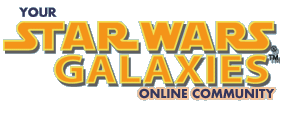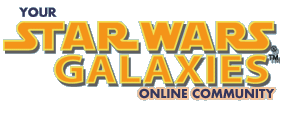Gaiden's Guide to the Game v1.51
Hello and welcome to all new players and old ones alike....welcome to The Game.
In this update(v1.51):
Finally fixed the Name Tag above, as [big][/big] doesn't work on this board
Updated section on /con (now the colors are correct)
Updated section on Missions
Added section on Radar
Updated section on Skills and Professions
Made small changes in multiple sectioons thanks to Chimera24, JediToys, Bilbooze, and others
Removed the missing links
In this update (v1.5):
Multiple updates to multiple sections...including more info on using the UI and on missions
Added in more links...and still looking for even more
Added section on the Radial Menu
Added section on the Bazaar
Added section on the Tool Bar and Macros
Added Trading in with the Grouping section
Added section on Death and Incapacitation
Added Training in with the Skills and Professions section
Added section on quiting (GASP) the game...without a server crash (GGAASSPP)
Before I get started on some tips, tricks, and hints, I want to get some basic info in.
Section 1 - The Basics
For all new testers that may not have read anything to this point, this section is for you. Familiarize yourself with a few things:
New Tester Information
Current Beta Goals
Known Problems in Beta
FAQ's
Beta Manual
CD Key Problems?
The above sections are very useful and should be read by all. However, another thing the devs ask us to do is answer the Focus Tests often.
Please note that the Beta Manual will eventually be gone. Once that happens, you will have to rely on the Holocron in game for you answers. The Holocron (not the dev, but the ctrl-H) is a quick reference help guide. Try it out and see what kind of info you can find.
Section 2 - Where's My Account Key?
Pretty common question with 2 easy answers:
The first place to check for your account key is here: Beta Status. Just scroll down, it is at the bottom
The second is on the back of the cardboard CD protector that the SWG beta CD's came in. Small but hard to miss
Yes, you may have two different beta keys...and yes you may give one to a friend so he/she can be a beta tester if you have 2. Your friend will either have to install the game from your CD's, or download it (if the download still works) here: Patcher. You will also need to send an email to starwarsbeta@soe.sony.com and let them know that you gave it to a friend. Include your name and Sony Station name as well as your friend's name and Sony Station name. That way, your friend will also gain access to the beta website and forums.
Now, with that out of the way...Welcome. You have been dreaming about this day for over a year now. You are excited, you have installed, you have your account key, you have even read the FAQ's and figured out you have to have DirectX 9 (yes...I was one that origionally did not read the FAQ's and was asking questions everywhere about my dll error). You got your station name...patched...and hit PLAY. Your excited as the Lucas Arts, SOE and SWG logos go by...then connecting to login server.....connecting....still connecting. You begin to cuss. You threaten your computer. You threaten the devs (especially if you make it through the login server but can't get online). You go to the threads and....
Section 3 - Is anyone else having problems logging in?
Unfortunately, server crashing and coming down is very common in beta. That's part of what beta is for. Trust me, the devs sure don't want it to happen. It creates more work for them and less testing time for us to find other bugs. Yes, it is an important part of the test for ensuring server stability on release, but it is not the only focus. Unfortunately it is frustrating, but think of the poor devs. They are there late many a nights to ensure the release of one heck of a great and stable game.
But the real question is "How do I know when the server is down?" There are many hints everywhere:
Beta Homepage
Launch Pad
Chatroom Banner at top of chatroom
Character Select Screen in game tells if server is online or not
There are a few things one should know:
The beta homepage, launch pad, and chat banner are usually 5 minutes behind
There really are two servers. A login server on the west coast and the game server in the middle. If you can't get past the login server, chances are it is down. And yes, sometimes the login server will go down but people will still be playing in game
The best way to really find out if the server is up or not...login and look on the character screen
Don't type /eta in the chat room. It does not tell you the ETA (estimated time of arrival) of the server..but it is funny when a whole bunch of people do it after someone says it works.
Server stability fluctuates depending on a few things. As more testers are brought in, stability goes down until the devs get it worked out. Then a patch is added and stability goes down until the devs get it worked out. It can take them a few days to get it worked out. Just bare with them, it will be worth it
Section 4 - The Radial Menu
Not much to say here, but I want to make the radial menu very easy for everyone. The radial menu is what pops up on a target that gives you the options you have for that target. To make the radial menu pop up, you have to HOLD DOWN the left mouse button. If you release the left mouse button, the menu will disappear. Once you have the button held down you will see the radial menu pop up with a few choices around it. If you don't see your choice, then give it 1-2 seconds because some each menu options might pop up (for example, if you want to teach someone a skill, the option to teach comes up a few secs after the radial menu is up). To select an option, you have two choices. The first is to move the pointer over your option and release the mouse button. The second involves just selecting the option by typing in the number associated with the option (it will be on the left side of the option). Don't use the numbers on the numeric pad of the keyboard for this, those are used for camera options.
A couple of key points:
The easiest way to bring up the radial menu is to right click and release. That will bring up the radial menu and it will stay in place (no holding the mouse button down). If you can't seem to get the target in the proper place, another easy way is to hit ` which will bring up the radial menu (the key above the tab key)
Some of the options on the radial menu will bring up a menu of things to do. For example, moving the cursor over the Loot All option will bring up a menu attached to Loot All that says "Loot". However, if you are a Scout or a Trandoshan, it will bring up a second option that says "Extract Resources". Once again, you have to wait a few seconds for this second option to pop up.
Some of the options will bring up a menu once you have selected the option on the radial menu. For example, select "Teach" on the radial menu and a menu will appear in a new window with things you can teach to the other player if you can...otherwise, no skills to teach will appear.
You can double click on your target to cause whatever option is in the 12 o'clock position on the radial menu to occur
The 12 o'clock position will not always be choice 1 if you select by using the numbers
Section 5 - Weapons and Armor
Another common question is where are weapons at. Well, they were located at terminals called Tool Dispensors and Clothing Dispensors. This has changed. Everyone starts out with basic clothes and a weapon depending on their trade. Basically, everyone starts out with a CDEF pistol and a knife. The brawler just starts out with a knife. Now with the economy being player run, if you want better weapons or armor, find an artisan/weapon smith/armor smith, or check the bazaar...eventually there will be player run shops that will sell these things, too.
Unfortunately the thread for both weapons and armor are long gone
If anyone wants to repost either thread, please do so.
Section 6 - The Bazaar
The Bazaar is a very cool device that seems to ahve disappeared . They used to be found all around banking terminals, but the devs discovered this was the cause of a huge bug so most of those have been removed. They can usually be found around city walls on the outside or sprinkled within a city. The Bazaar is a terminal that acts like a...well...bazaar. People (PC's) go to these machines to buy or sale their stuff. Anything you have in your inventory can be sold in the bazaar. So what are the basics?
Double click on a Bazaar terminal or use the radial menu to use it
When the Bazaar first opens up, you will see general items for sale in your region. You can adjust the "distance" you want to search for items in the upper left hand corner of the Bazaar screen. The choices are "Galaxy", "Region", "Planet"
You can narrow your search for a specific item by clicking on an option in the left lower corner (for example, "Weapons"). Double click on one of the options to narrow the search even further.
If an item says "Instant", then once you pay, you can get it. If the item says "Auction", you have to place a bid on it and wait until the auction is over (also listed along with the description)
You can click on one of the description tags at the top to change the order of the items according to that description (this can also be done in your inventory, BTW)
To sale something yourself, click on the "My sales" tag at the top. This will bring up a list of everything you currently have to sale. Once you are at that screen, click on "Sale item" at the bottom. This will bring up your inventory. Now click on the item you want to sale. Next, look to the right hand side of this screen and you will see "Instant" and "Auction". Make a selection, then either place the instant sale amount or minimum auction bid. Then click done.
To bid on something, click on an auctioned item you want and then click "Place bid". The bidding window will open. The top number is the current bid. The middle number is where you type how much you want to bid. The bottom number (proxy bid) is where you type the maxium you want to bid...that way if someone outbids you, your bid will be raised above theirs up to this limit
To buy something, click on the instant sale object you want and then click "Place bid". Then just click "Buy" to purchase.
To view info about an item (including how many of that item are available so you don't get dupped into buying 15 metal for 2000 creds), double click on the item.
Once an item is sold you will get an email and money will magically appear in your hand (sometimes the email isn't working. Also, I thought the money was supposed to be going to the bank instead of your hand, but not sure)
If you have bought an item, you have to RETRIEVE that item form the hopper (yes, this is somewhat bugged and can take up to five minutes to occur...they are working on this)
To retrieve an item, click on "Available items" tab at top. Click on the item you want, then click retrieve.
To retrieve an item on another planet...you must go there
Section 7 - The Tool Bar and Macros
The Tool Bar is a truly wonderful thing in this game. It is located (when you first start) at the very top center of the game screen. You can go to the UI section of this guide and click on Interface Tutorial to see what the whole UI interface looks like. The tool bar is at the top and has a small number on the far left. Below this number is an up and a down arrow. There are 12 boxes out to the right of this with F1-F12 on them.
As for Macros...these are commands that make our lives much simpler. To open up the Macros window, click ctrl-A. What you see is a small screen with some tabs at the top and Icons with names underneath. The icons are the macros. Click on one to get a description of that macro. The tabs are specific types of macros. For example: any combat macros will be listed under that tab (you get combat macros as you advance in marksman/brawler, etc). There is also a custom macro tab (called Macro). This is great for creating things you want to say over and over in chat (For instance: "Looking for Surveying I training"). Click on "New macro". In the new screen, give the macro a name, select an icon for it, then type in what you want your macro to say.
With that said, I will give some basics on the tool bar:
The tool bar can be expanded form a total of 12 boxes to a total of 24. To do this, move the cursor to the edge of the tool bar (remember, to free up the cursor, press alt. To recenter it, press alt again). The cursor will become up and down arrows (Half of the cross-hairs). Once you get this, click and drag the mouse down and once expanded, release the mouse button
To use the top row of funtions, just click the corresponding function key (F1-F12). To use the second row, hold shift and clcik the corresponding function key.
There is a total of 6 available tool bars. With a total of 24 slots per toolbar, that gives a total of 144 different things you can put in the tool bar
To move between the different tool bars, click on either the up or down arrown on the left, or use ctrl-` or ctrl-tab.You can also use ctrl-F1 through ctrl-F6, where F1 through F6 corresponds to the number of the toolbar 0 through 5
You can move items from your inventory to the toolbar for fast use. For instance, moving a weapon to the toolbar will allow you to equip or unequip that weapon by clicking the function key it is associated with. Putting an item lick food will make you eat that food once you click its function key. Putting a tool will open the tool once the function key is depressed. Try different items and see what happens. To move an item, click and drag the item to the tool bar window you want it in. You have to be fast, otherwise the radial menu will appear and you have to retry
You can move any macros to the toolbar. Depressing the associated function key will activate the macro if possible.
Section 8 - /con
I am not going to take people through character creation and newbie tutorial, those are well covered in the Beta Manual. However, I do want to cover this very important topic that has appeared a few times in the forums. How can you tell which AI is stronger and which is weaker.
In EQ and some others, /con was used to /consider the strength of a target relative to you. This works in this game as well. You get neat messages that hint toward the toughness of the target. However, there is another much easier system that does not require typing in commands. Just select the critter/AI. Once selected you see the familiar HAM (Health, action, mind) bars. To the left of the HAM bars is the total of all your current "to hit" modifiers (including range) with the weapon you have in hand (if there is a red - that means the target is to far away to hit with that weapon). To the right is a little colored star. That star corresponds to the strength of your target. The colors are:
Green - "No match for you" - Basically, should be an easy kill with very little xp earned
Light Blue - "Looks weak to you" - Basically, weaker than you, but puts up a tougher fight and gives a little more xp
Dark Blue - "Looks like an even match" - On par with your skill, good xp
White/Black - "Looks tough to you" - This will be a tough battle and it would be better to go in as a team. Can be taken down solo, but will be tough. Great xp
Yellow - "Looks very tough to you" - Group recommended. XP rocks
Red - "Instant Death" - Group or not, you might not make it. These can range from close to you in skill to way off the skill tree compared to you. If you want to attack these, go in a group and know your enemy (know how close he is to you in skill). These will give top notch xp
A few points to remember:
Please note that while similar to EQ, the monsters are a little tougher and the colors are off by one
A brawler or marksman will have a much easier time than a medic/artisan/entertainer...not quite sure where scout fits in
The color depends on the skill of the weapon in your hand. For example, say you are a master rifleman but not even intermediate in pistol and you consider something. If it is blue to you when you are carrying a rifle, chances are it will be yellow to red if you are carrying a pistol. If it is blue to you with your pistol out, chances are it will be green when you have your rifle drawn. If it is red with your rifle....run
If you are grouped, the color of the target depends on the combined group (thank you JediToys for pointing this out ).
You cannot consider other PCer's (player characters)
The color of the target's name (or it's colored dot on the radar) determines what you can do. For instance, if the name (or radar dot/arrow) is white, that is an ally/unattackable. If it is yellow, that character MAY be attacked. If it is red, then you can attack and it can attack you. If you are of a faction (such as a Rebel), then OVERT faction members will be purple. Those that are OVERT but of the oposite faction will be red. All other PCer's will be light blue. Also, your group members will be of a different color.
Section 9 - Missions
Missions are a staple in this game. Missions get you credit, faction, and fun. Currently missions come from either terminals or NPC's. Both should now give faction. Also, there are 4 different types of mission terminals: Neutral, Imperial, Rebel, And Bounty Hunter. So just where are they and which gives what faction?
Neutral mission terminals are everywhere and they have red screens. When your pointer is over one of these, it just says mission terminal. You get no faction for running these.
Rebel mission terminals are hidden (after all, they are a fledgling group going up against the major force in the galaxy). These have blue screens and also say Rebel mission terminal. These give rebel faction. To find these, click on the following Rebel link to go to that thread.
Imperial missin terminals are also hard to find , for whatever reason. These have blue screens, almost look like BH terminals, and say Imperial mission terminal over them when you put the pointer on them. These give imperial faction. To find these, click on the following Empire link below.
Bounty Hunter mission terminals say Bounty Hunter Mission Terminal. They are scattered throughout different cities, and the Ultimate index at the bottom of this guide will give you links to different planets and locations.
So what about faction? Faction is related to distance. The longer the distance of a mission/the harder the mission, the higher the payout of both credits and faction. Low paying missions (around 100 creds or so) give little to no faction, but are useful because they are usually within the same city and are good if you are strapped for cash (need a ticket, want to tip/pay for healing, etc)
Now that you have your mission, you must get to your waypoints. If it is a delivery mission, you must get to the first waypoint which is usually nearby. Just follow the orange arrow (use the city map to help you get there faster). Talk to the NPC within the waypoint light once you get there and you get the first part of your mission. Now you must make the delivery. If you are a masochist, run the whole way. Otherwise, open the planetary map (if it is on the same planet) and look for the waypoint. Since they are usually near cities/in cities, look for the name of the city near the waypoint and go buy a ticket. Depending on what you want to do, you can buy a one way (for around 115 creds) or a roundtrip (230 creds). Obviously then you will want to do a higher paying mission to at least get a return. The better paying missions are seek and destroy type missions.
Some things to note:
You can now have 2 missions from the mission terminal or white name tagged NPC, as well as another type of mission I call a "gopher" mission. The "gopher" missions come from NPC's in town that have yellow nametags (attackable by you). These missions give you an item (I am assuming a quest item) in return, but no money that I have seen. The regular, money/faction missions have orange arrows leading to their waypoints while the "gopher" missions have a blue arrow.
There are various missions available. At the mission terminals the two main types are Destroy missions and Delivery missions. To pick between the various types of missions, go to a mission terminal and upload the missions. Once uploaded, you can change between the mission types by selecting the type in the upper left hand corner. There are other types of missions (thus various mentioned above) but these are mainly from NPC's found around the worlds.
You can get destroy missions without being an overt member of one faction or the other. However, as far as I can tell, these are just to destroy a hut/power generator/etc. These are not the kill missions. From what I understand, kill missions only go to those that are of overt faction
Missions you accept are automatically stored in your datapad uner the waypoints tab. You can double click on the mission to bring up mission info
Occasionally, you may stumble upon a waypoint that is in a building you cannot enter. This is a bug. Try logging out and back in to see if that helps. Otherwise, delete mission and grab a new one
Occasionally, you may stumble upon a waypoint out in the open with no one there. The NPC's may wander off, so you can try looking around. However, if you log out and back in, that should reset them back to the waypoint spot.
To figure out where a mission will take you before you accept it, look at the mission details. Look for the ending destination and read off that number (ex: 6352m SE). Open the planetary map and move the pointer in the general direction given (in this example, SE). As you move the pointer away from your position, the distance between you and the pointer is shown in the bottom left. Once that distance ='s or is somewhat close to the end destination (in our example. 6352m), look for a nearby city. That is usually where the endpoint will be.
Joining Factions is covered very well in 2 particular threads:
Rebel: This is obviously about joing the rebels
Empire: This is obviously about joing the Empire
Section 10 - Death and Incapacitation...or "WHAT DO YOU MEAN I NEEDED INSURANCE"
This game is unique in that death does not always come with defeat. As a matter of fact, the first thing that happens if you lose a battle is Incapacitation. Basically, you are down for the count...knocked out if you will...until a timer that appears in the bottom right corner counts down to zero. Once this happens, you stand up, with exactly the same amount on your HAM bars as you dropped wiht. It is at the time of incapacitation that you are vulnerable to DEATH. If a PC, NPC, or critter is mad enough at you, it can decide to do a deathblow, which at that point you are officially killed. Once this happens, you regenerate at your cloning facility with all your stuff in your inventory....right?
Actually, that depends on wether or not you cloned yourself (you did upon making your character, didn't you?) You can clone yourself whenever you want to. All you do is find the nearest cloning facility and go up to the cloning terminal and "Use" it. It will cost 100 credits..but better than losing that UberRifleman. You can also clone yourself again if you go to a new area and decide that if you die you would like to regenerate nearby...just foloow the same steps outlined above.
As for your equipment...you did get insurance didn't you ? Insurance insures that everything in your inventory (well, almost everything..not all things can be insured) will reappear with you when you regenerate. Otherwise, you will have to do a corpse run. This will cost a fee as well, but can be worth it. I will not use this feature myself at lower levels as I tend to stay near cities and can just do a corpse run if I do die. As I ventured out, I got insurance. When you click on the insurance terminal, you will get an option on the radial that says "Insure". If you hold the cursur over this, a menu expands which says "Insure All". You can use that option if you want to insure everything...but it doesn't give you a chance to accept it..it just takes your money (or not if you don't have enough) . If you choose to "Insure" it will open up a list and you can pick and choose...albeit one at a time, but at least you can see the cost.
Section 11 - The UI and You
This will be one of the shortest section yet. What can I say, other than they have done some updating and I have not got to test it yet. I will remind some who have not read through the patch updates, you can now resize your tool bar by draging a corner. This is nice. Anyway, the main reason this will be a short section is because there is a great Flash tutorial on the interface. It can be found here: Interface Tutorial.
Yes, this is on the main SWG website...not the beta. Don't forget that site is still there. I like to cruise through occasionally just to see what has been updated and what bones have been thrown, as well as check out the polls. Just a note, if you decide to post, remember we are currently still under the NDA, so becareful what you say.
Let me add that now you can change the color of your UI. To do this, open up your options menu (Ctrl-O). Go to Interface and click on the thing that says "try". This will bring up a list of colors you can try. The default is Blue. And even "try" will change the colors.
The cursor is set to the middle of the screen in the game, and as you move the mouse, the whole screen moves. To release the cursor to free flowing state, press Alt. To reset it to the middle, press Alt again. Also, if you open up a menu or screen (like your inventory screen), the mouse goes into free flowing mode. Pressing alt at this time will hide the screen and recenter the cursor.
Another nice thing about the UI is you can move things around to where you want them. To do that, move the cursor around what you want moved until you get cross-hairs. Then left click and hold...move the object to its new location...release mouse button.
Section 12 - The Radar
The radar is the little round thing in the lower left corner of the screen. It shows you what is nearby as far as PC's, NPC's, Critters, and usable items. Quick rundown of this useful tool:
The 3 parallel lines on the radar is North
You are the white dot in the center of the radar
Nonfactioned and covert PCer's are light blue
PCer's of your faction are dark purple
PCer's of the opposing faction will be RED (very important to remember)
Your group members are green, the group leader is light pink
NPC's will be white, yellow, or red
A white dot represents something you can't attack and they can't attack you
A yellow dot is something you can attack
A red dot is something that you can attack and they can attack you
White boxes represent a usable item (such as a terminal or a specialized crafting tool)
The size of the box or dot represents the relative size of the item or creature
These colors have NOTHING to do with the /con system
Waypoints are indicated by flashing triangles...orange for factioned mission waypoints, blue for all others
If you release you pointer (hit alt), you will bring up the +/- options to the right of the radar. This is used to adjust the viewing distance of your radar from 32m to 1024m. The further out you go, the less you can see as far as PC/NPC/Critters.
Keeping the range set as 64m is pretty safe if you are worried about agro
Beneath the radar are 2 sets of numbers. This is your coordinates compared to the planetary map
Section 13 - Ctrl Functions and You
Here is some of my most used Ctrl keys:
Ctrl-M: this brings up an overhead map of the area you are in. You may see nothing but a few red spots if out in the wild, or you may see a map of the city if in/near the city. Useful for getting around in a city or finding prime locations (as the prime locations and waypoints names appear)
Ctrl-V: brings up the planetary map. One big use is as stated in the missions section. However, you can also see your location in reference to cites, etc., find hospitals/cloning facilities/starports and many other useful locations
Ctrl-mouse scroll wheel: Zoom in and out of overhead map (ctrl-m)
Ctrl-Tab and Ctrl-`: Cycles through the toolbar up top (or where ever you moved it)
Ctrl-1: Targets self
Ctrl-2 through Ctrl-=: Targets group members (2 through =)
Ctrl-D: Opens datapad. Will show you your waypoints and any schematics you have. Double click on a waypoint to activate it or deactivate it. However, if the waypoint is a mission, double clicking will bring up mission info. To rename a waypoint, click and hold until rename option appears 9otherwise you will have a whole bunch of Tatooines and no idea what they are for)
Ctrl-I: Opens inventory. Obvious why I use this one
Ctrl-S: Opens skills list. This can be extremely useful when plotting your course up the skills ladders. You can view all skills as well as see where you stand and how close you are to the next skill level. The bar at the bottom right is your skill points left/total skill points (which will always be 240)
Ctrl-C: Opens up your character sheet, letting you see how much battle fatigue and wound damage you have. These do adversly affect your overall HAM bars (if you see black, you have wounds). This sheet also tells you have many faction points you have with each faction
Ctrl-L: Turns your light on, giving you some improved sight at night
Ctrl-A: Opens your macros
Ctrl-H: Opens the Holocron..the ingame reference guide
I use these functions constantly in all my dealings. If you have others you like to use constantly, post and say why.
Section 14 - Grouping and Trading
Grouping is an integral part of any MMORPG. Yes, I am a soloer mainly because of time restrictions; however, grouping in this game can be very fun. It's not like most other MMORPG's that have the standard tank/caster/healer/buffer, but is close. The tank can be considered to be the Brawler, and bralwers should have more health and action. The casters can be considered to be the Marksman. They sit back and shoot...rather deadly I might add. The healers are the medics/combat medics/doctors/ musicians/dancers. The buffer is slight in this game, but includes those that improve weapons and armor(ok, so this isn't something to get during a fight, but before) as well as chefs (food buffs). Debuffs come from medics(combat)/scouts/smugglers/etc. in the form of poisons and traps, as well as special moves that causes dizziness or stunning, etc. The big difference is the interaction and the inclusion of the need for camps (and therefore scouts). Also, the large ability to not only specialize, but to also make your player a "jack of all trades." These types of things really makes grouping fun. Though I enjoyed grouping in other MMORPG's I have played, none has been as fun to me as SWG. I really have to give the devs kudos on this. If you are a die hard soloer (and I am, believe me) you still should try grouping (and may need to eventually-something that really bothers me)...It is enjoyable.
Trading can be done between any two people. You do not have to be grouped for this. To trade, target a PC'er and open the radial menu. Then select "Trade". Once you do this, the other player has to "Agree to Trade" (which many times requires that PC'er to open the radial menu and select Start Trading). Once done, the trade window opens. Now, you can put whatever you wanted to trade in the large trade window box. To do this, open your inventory (ctrl-I) and drag and drop the item anywhere in your trade window (left hand window). You may have to resize or move the inventory window. You can add credits at the bottom in the credit window by typing in how much you want to give. You must have this money on hand...it won't work if it is just in the bank. Once you have everything in you want to give, click on the "accept trade" box at the top left. Once both have accepted the trade, click "OK" at the bottom right.
Section 15 - Skills and Professions
At the present, I am not going to cover skills and professions in the depth I want to. I do need to get a couple more things transcribed first, and therefore this section will be expanded in my next update. I am currently looking for threads to add to these below that gives special consideration to separate skills.
Vertexon�s Guide to Creature Handling
Kebernet's Guide to Making Stuff v0.2
Tips For Beginner Medics
Nestabarr's Guide to Soloing (Ranged Weapon-centric)
Just a couple of quick points for artisan:
As your surveying skill goes up in level, don't forget to readjust your surveying equipment. This increases the distance you can survey. To adjust this as you increase your survey skill, bring up the radial menu and select "Tool Options". This will cause a second menu to appear where you an then select your range.
Crafting XP (experience points) is now mainly in the form of Crafting XP. 80% of you crafting experience will come from making the item, while 20% will be from usage XP (UXP). UXP comes to you over time as that object you created gets used. Currently it can be either you or someone else using that object.
To craft an item you need a General Crafting Tool (you get one if you start as an artisan, medic, or scout) and the materials. You get most of the materials from surveying. Certain materials you will need to get from extracting resources from critters (or from scouts or the bazaar).
If you start as something else and then become an artisan, you will NOT sutomatically get the crafting or surveying tools. Instead, you will have to go buy them. I recommend buying only the general crafting tool and enough metal to make a mineral surveying tool, OR buying both a general crafting tool and a MINERAL surveying tool only. With the mineral surveying tool, you should be able to collect what you need to make the other surveying tools.
One important point to make is about training other players. Yes, the devs did another (of many) wonderful thing. To train from an NPC is very expensive. It just makes more sense to train from a player. This is the way it works:
Players cannot train each other in novice...you just have to suck it up and go to an NPC
Players must be grouped with the trainer to train
The trainer selects the person wishing to be trained (hold down the left mouse button). A teach selection will appear...click on it
If you cannot train that person, a message prints up saying so
If you can train that person, a list will come up. Click on what you wish to train and hit ok
The trainee has to accept (or reject) the offer to train. If the trainee accepts, that person gets the skill and the trainer gets apprentice points
Apprentice points are needed to Master in most fields (Usually around 620)
The trainer can train up to his/her skill level
There may be an associated fee, depending on the person. /tip is also nice.
The skill point cap is now 250. Novice skill point requirement was reduced to 15 for basic professions earlier.
Also, don't forget to /tip your local medics/musicians/dancers for healing. To do this, you must have funds on hand (not in the bank). If you do, target the person you want to tip and type /tip . For example, target Gaiden in game and /tip 200 to tip me 200 credits. The money will appear in the tipped persons hand. Also, you may want to tip those that train you.
To tip form your bank to the bank of the person you are tipping, select that person then type: /tip bank
That will tip them the amount specified from your bank to theirs...at a 5% surcharge (it will tell you it is charging and then ask if you want to proceed). You can also type: /tip bank if you don't have that person selected, but why make life difficult
Another point...You can call up to five experience monitors to follow your progression in your selected field(s). To do this, click ctrl-S and click on the box that says "Show Experience Monitor". Only one will appear. To expand it, move the cursor to it's edge until you get just the up/down arrows, then click and drag until you get as many as you want...up to five. You will probably note that all say the same name. To change this, click anywhere one of the names is and select the one you want form the list. You can do this for all five. Once done, move your exp monitor to a convenient location by moving the cursor until you get the cross-hairs. Clcik and move the monitor to where you want (mine is on the right lower corner). Now you can see how much XP you have in the field (will appear as orange rectangles). Once you have enough XP, the rectangles will be all the way across, will turn green, and you will get a message saying "You now qualify for XXX"
Section 16 - Very Useful Threads
There has been a multitude of other great threads in these forums other than the ones listed above.
Tuesdays Testers Tips - May 20th Edition
The Ultimate Index of Useful Posts for New Testers V2.0 is truly one of the best out there. It has many links (some included above) to useful posts
New to Beta? (every good link you need and more FAQS Gallor!) is truly one of the best out there. It has many links (some included above) to useful posts.
And remember, you saw both of these in the same place first...lol
Workaround Discoverd for Sony Station Store Poblems! THIS IS FOR ALL WHO ARE HAVING PROBLEMS ORDERING CD'S
Once again, I am looking for more threads to add, so if you know of any...please post.
Section 17 - You Got The /Bug?
Ah, finally...you are in the world, you are playing and having fun, kicking critter butt with your friends and running missions when all of a sudden you walk through a hole in the fabric of the game and enter Tunare. You are pretty sure it shouldn't be there. You are pretty sure you've never seen a Hill Giant before (/con red no less). You are pretty sure you didn't install EQ in the first place. And you are dern certain you are not paying for it. What do you do?
First off, run before you get pulverized...and pray someone casts SOW on you.
Secondly, check to make sure the bug is not a Known Issue
If it is not a known issue, you can do one of three things:
Type /bug while in game and fill out a bug report. Cannot add attachments this way, but you have all info at hand
Press Report Bug on the launchpad menu. Can add attachments
If unable to do the other 2, can send an email as a last resort to starwarsbeta@soe.sony.com
Note that:
Give as much info as you can
Report a bug only once
Don't use the forums to report bugs; however, it is a great place to discuss bugs and that is ok.
The last I saw from the devs, all those Jungar says "mission_mission_rebel_easy[m3p]" are reportable bugs and should each be reported
I will stick this in the /Bug section as it is a bug...but it has to do with the forums. If you just so happen wander up to the forums and notice they are blank...have no fear...it is just The Great No. A bug occasionaly pops in. Please...don't make the standard "Where did the forums go" post. To get around it, change the "Show topics from last 5 days" to "Show all topics" and bam...there they are...sitting with The Great No at the top. Then you can just post normally.
Section 18 - I WANT OUT
You have been playing the game for a while now and your wife gets mad. You don't know what to do as usually you just crash out of the game anyway. In despiration you try everything short of ctrl-alt-delete. You /say, /shout, and /tell until your wife comes storming in with the kid and his dirty diaper...you know you are already in deep...well, whatever is in his diaper...but you still can't quit. So what do you do?
There are 3 ways to quit:
First you must /sit Then you can /logout - this will log you out within 30 seconds. It is the safest and preferred way to log. It will take you to the character selection screen
Another way is to just /quit - This will take you totally out of the game
Shift-Esc will also let you quit. This will bring up a selection of "Exit Game" or "Resume Play"
Buy flowers, change the diaper, rub her back, clean the dishes...this won't get you out of the game, but it MAY get you out of hot water
Something happened to plain old /log. Now when you type this, it turns on/off the chat log. But typing /logout will work.
Alright, now you have some basic tips and hints that should help you in the game. If I left anything out, if you have any questions about anything, if you want to add something, or if you think something is wrong or have updated info, please post away. I will be adding and changing in further updates (about every couple of weeks). My goal is to make this game guide as complete and error free as possible for all new players, and once the NDA is lifted, I want to give those waiting something to read up on, so it must be as error free as possible.
Also, anyone having problems with all the links, try and reload. Also make sure you are not trying to open a link from within the LaunchPad. Open your web browser and point to www.starwarsgalaxies.com/beta
|