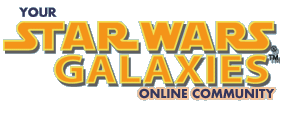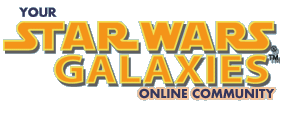This was originally posted in the SWG beta forums.
Welcome class to Chatting 101, im your Professor, KStarfire .Some of you might know me from places like Hotel California, or the Runaway. Others still might remember my work in such places as coffeehouse and the swg boards, but i digress, lets begin.
Lesson 1: Using the Chat/Channel Browser
To start, open up your Chat/Channel Browser. To do this right click on any Chat Tab on your Chat box. Then select "Join chat channel" (or something to that effect, remember im doing this from memory ) This should open up the Chat/Channel Browser. What you will now see is the Browser which will have various folders (sorta like Windows Explorer does). To expand the folder simply double click on the name of the folder. This will open the folder and give you either more subdirectories or Chat room listings. For example, say you want to join a channel that is on the Bria server, under Chat folder, called pub-chat.
First you would open the Bria folder, then the Chat sub folder( directory) and then click on the pub-chat listing. Or in other words: Bria > Chat > pub-chat
Double clicking on the channel will make you "join" the channel (or you can use the Join button on the side). The channel will then have a * next to the name showing that you are a part of that channel. Also you should now have a new tab called pub-chat on your chat box. There are a number of ways to use this new pub-chat channel, which we will go into a little later in our discussion.
Now that you have done all that, let me show you a quick short cut that will save you time and money (ok maybe just time). In the chat box just type:
/chatroom join bria.chat.pub-chat
This will have you join the pub-chat channel without all the wear and tear of going through the browser. However i dont believe it makes you a new chat tab (i cant remember). Never fear, lesson 2 will help you with that.
Just before we close out of this lesson, if you for some reason want to "leave" a channel just click on the channel name in the browser and click the Leave button. The star should vanish from your name. Also i believe there is some command that will let you do it via the command line but i dont remember it.
TIP: Type: /chatroom to get a list of commands you can use on channels. Note some commands dont seem to be working yet (ie invite has never worked for me, but more on this and other commands in future classes)
Lesson 2: Walking the Walk, and Talking the Talk
Ok now you should have be able to join your chat channel. Now the question is, what to do with it. Well theres a few options, for one you notice theres a new chattab called pub-chat (unless you used the shortcut, more details on that later). Go ahead and click on that chat tab. Now everything you type will be in that channel. Go ahead and try it. I know what your saying "But Professor, i cant talk on spatial any more, what happened to everyone else. Why do you talk to yourself?" Ok maybe not that last one, but how did you know that.. ok moving on.. Fear not, for it leads to the dark.. err sorry wrong train of thought.. Fear not fellow pupils, for there is an easy way to fix this. In fact there is a number of ways to do so. Lets do it the easiest way first, and from there you can figure out how to modify your spatial tab to do the same.
First right click on the pub-chat tab (or the tab you want to modify). Go to "Modify tab" this will open a little tab modification window. On the right side you will see a listing of all the available chat channels that tab currently uses. It should list pub-chat. On the left, there is a list of your available channels (spatial, combat, planet.. etc..). Now we want to hear spatial on our new chat channel, so click on spatial on the left side and then click the >> arrows (or just double click on spatial). Tada... you have just added spatial to the list of available channels on that tab.
Well almost, one thing a lot of people in my beginning classes forget is they HAVE to hit OK or DONE to save the changes, otherwise youll be back in my class tomorrow. And i dont want that
Thats it, now you can see spatial chat in your channel tab. "But mister KStarfire," excuse me thats PROFESSOR KStarfire... anyway i know what your saying, every time you type it still sends to the pub-chat. Yes, thats right, because currently you have that tab set to default to pub-chat (changeable in the Modify tab, but that will be discussed in a future class session). Ok so theres a few ways to do it. One of the simplest way is to use the following syntax:
Type: .message
For example, if i type out .Hello world. My avatar will speak to Spatial "Hello world." Go ahead try it, its fun This works for any chat tab you are on. Now you can speak to the world without switching tabs.
Another way is to type /say Hello world. Which would come out the same as above (at least i think so, i always use the first way).
Ok great, so now youve figured out how to add a new channel, modify your chat tab to include spatial (and any other channel you want), and how to talk to spatial without switching tabs.
Lets go a bit father, say you want to talk mainly on Spatial, but you want to see whats going on in pub-chat. Well we just click on our Spatial tab (to select spatial) then right click it, go to modify tab and add pub-chat to our tab. Waallla, or something like that, there you have it, pub-chat is now part of your spatial chat tab. Now i bet your wondering how you talk to that channel.. *grin* i knew it... ok here it gets a little tricky so watch me.. To talk to pub-chat i would do this:
Type: /pub-chat message
So if i typed /pub-chat Hello all you pub-chatters. The pub-chat channel would receive that message. Brilliant. Something to note tho, if your channel is a sub channel of a main channel, then you have to be a little more creative.
For example if i had a sub-channel (sub directory/ folder) off of pub-chat called rl you would have to access it by typing:
Type /pub-chat.rl message
Its possible its simply a bug that its required at the current time, or it might not be, either way thats how you do it.
This ends class session #1, please remember to read your manual and try this out for yourself at home. Ill be around for questions and bribes for grades. Class dismissed.
Professor KStarfire
|