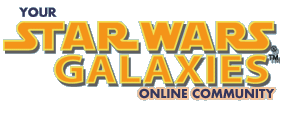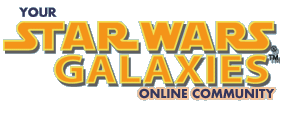Honestly I'm getting a little burned out on game testing. I've been in the beta since last October so thats probably understandable. Don't get me wrong, I can't wait to actually play the game upon release but 7 months of temporary characters and endless hundreds of /bug reports has gotten a bit stale.
I do, however, still enjoy the community and there are literally tens of thousands of new faces here to go in and brave the crashes, rollbacks, lag, and bugs that are part and parcel of a MMOG beta process. Just don't forget that, it is still a test. If something isn't working like you think it should then /bug it and move on. If its really important to you by all means bring it up in the forums and have a constructive discussion about it. Whining, complaining, and flaming aren't going to get you anywhere.
The biggest complaint I've seen since beta 3 started (I tend to lurk on the hardware forum) is low FPS or Frames Per Second. FPS is the measure of how many times your screen redraws itself each second. The higher the FPS, to a point, the smoother the game runs when you are looking around or moving. Very low FPS is sometimes confused with lag, its not. Lag, or latency is the time that it takes for the server, located in San Diego to respond to a command from your client. If you double-click on a mission terminal (you can do that you know) lag is the time it takes for the mission terminal to display. If your display is 'stuttering' and you seem to be moving along in small hops then you are suffering from low FPS, not lag.
So why the low FPS in SWG relative to other games? I recently read a video card review showing Quake 3 scores in the 400+ FPS range! Utterly useless, but impressive none the less. So why are you only getting 4 FPS in cities? Its all about the eye candy.
SWG is not just state-of-the-art, its beyond. The game is expected to be played literally for years to come. Writing and distributing a new graphics engine every couple of years to keep the game fresh is expensive! This is not the last graphics engine for SWG in spite of what the designers think, but it will last a lot longer than most. It is designed to not just look good now, but several years from now. The result is that even state-of-the-art hardware today is not really up to running SWG to its fullest. The developers have even said as much. So take heart if you have low FPS there is not a machine on the market today capable of running the game flat out. You may have a P-4 3.0 with 2gb of RAM and a Radeon 9800 Pro, but if you go to the driver settings, crank up the image quality and 8x anti-aliasing, go in game and turn all the sliders to max with full volumetric shadows at 1600X1280 and you will bring that machine to its knees!. Today that may be frustrating, but it insures the game's longevity in the future.
So what can you do, now, to get the game running more smoothly. OK, here we go. We are going to start out small, then work our way up. We will start with the fastest settings, but its always a trade off. For every increase in speed there will be a corresponding decrease in image quality. Nothing in life is free. The trick is to get the FPS up to acceptable levels while getting the best image quality possible with your hardware.
Step 1 - Display drivers.
I'm going to do this from the perspective of an nVidia user. ATI or other video card owners will have to find the equivelents in their driver package. What we are doing here is turning everything to the highest possible performance settings (and thus lowest image quality). The idea is to start fast and creep up the quality until we find the best compromise.
1. Right click on your desktop, choose 'properties'.
2. Click the 'settings' tab.
3. Click the 'advanced' button in the lower right.
4. Click the tab that corresponds you the model of your graphics card, in my case 'GeForce4 Ti 4400'.
5. On the pop-out menu on the left click on 'performance and quality'
6. Move all the sliders on this screen to the extreme left if they aren't there already
7. Uncheck the box next to 'texture sharpening'
8. On the pop-out menu to the left click on Direct 3D settings
9. On the Mipmap Detail Level drop down menu choose 'Best Performance'.
10. Click OK and close out the display properties window.
Thats it for the driver properties, on to the launchpad options. Start up SWG and log into the launchpad.
1. Click the 'options' button.
2. Select the 'graphics' tab.
3. Put a check in the boxes next to 'Disable Bumb Mapping', Use Low Detail Textures', and Use Low Detail Normal Maps',
4. Set the game resolution to 1024 x 768.
5. Click the 'advanced' tab.
6. Check 'Use Low Detail Characters' and 'Use Low Detail Meshes'.
7. Click OK
On to the game, hit play and enter the game. Welcome to your worst SWG nightmare. Don't worry, we can make it even uglier! Move your character someplace safe and hit ctrl-o. It should default to the 'graphics' tab.
1. Turn the 'viewing distance' and 'field of view' sliders all the way to the left.
2. Do the same for 'world object bias'. 'object level of detail' and 'water detail'.
3. Uncheck 'render shadows'
4. Click on the 'terrain' button on the left.
5. Move the terrain high detail range' slider all the way left.
6. Uncheck the remaining three boxes on this page.
At this point I'm just outside of Daoba Guerfel on Corellia. Using a P4 3.06 and a geforce 4 Ti 4400 (fairly high end gear) after disabling FPS capping in the client.cfg file, I'm running at a cool 57 FPS! If you followed all this you are probably sitting at 29 FPS (the game is artificially capped at 30FPS to leave some overhead for your processor). The world is one UGLY place though. The low quality textures look pretty bad as does the short field of view and basically a lack of terrain features. We are basically at the absolute worst image quality settings possible. Any machine that meets the minimum specs for SWG should be able to reach 29 FPS with these settings outside of cities. If you don't then you may have other problems, but that is outside the scope of this document (which is getting too long as it is).
Now, I was going to go step-by-step turning all the options back on. Truth though is that everyone's computer is going to respond differently to these changes. I spent several hours today going through each individual setting, entering and leaving the game then trying something else. I'll leave it to you to decide what is best from your own personal perspective, but here are my impressions.
The Good
On my GF4 Ti-4400 there was very little difference between 'high performance' and 'quality' as far as FPS goes. The same goes for the Mip-mapping setting under Direct 3D. Crank them up, for about a 5% FPS hit you get a ton of visual goodness.
All of the boxes in the options section in launchpad chat should be left unchecked on all but out-of-minimum-spec machines. None of the options seems to have a large effect on FPS and leaving them on improves image quality somewhat. Not a lot to be gained or lost here.
Object level of Detail under ctrl-o and options was similar. Almost no noticable change in FPS from its lowest to its higest setting. Good visual improvement for very little cost in FPS. Halfway on low end machines, everyone else, crank it up.
Again World Object Bias is also easy on the FPS. This option seems to control the viewing distance of permanent objects in the game like buildings and terrain features. Because of this you only really see it when looking over long distances (normally not in a city where FPS is lower) so this is a good trade-off. When you need it, you already have fairly decent FPS so turning it up doesn't affect you so much. This setting will cost you about 10% of your FPS outside of cities, but its less important there. Halfway on low end systems, max it on medium or high-end computers.
Suprisingly I didn't find a huge FPS hit in the radial flora options. It seems to be a thing that a lot of people point to as lowering your FPS. Not so, low end machines can safely turn these options on (ctrl-o then choose the terrain button) and probably move the range sliders to a third without a big FPS hit. Mid-range machines can handle two-thirds on the slider. On my machine I have them all turned to max.
The Bad
Under the graphics option in-game you will find 'viewing distance' and 'field of view'. Both of these sliders cause a quite noticeable FPS hit as they are increased. Viewing distance is not so bad, I noticed about a 3 FPS drop from minimum to maximum on the slider. Still that was about 10% of overall framerate at the time (I had already maxxed out all settings under 'The Good'. 'Field of View' was even more touchy. I can't stand the perceived run speed when this is set to its lowest, painstakingly increasing it to about half way felt better, but reduced FPS by about 20%. Works on my high end machine, but low to mid range users may want to leave this back at its minimum setting.
The Ugly
Shadows right? Nope. The biggest FPS hog in SWG resides squarely in the 'Terrain High Detail Range' slider in the 'terrain' section under options (Ctrl-o). With all my careful settings, sitting at a comfortable 28 FPS downtown Daoba Guerfel, this slider took my FPS all the way down to 8 FPS when turned up to max, thats a 70% drop!. Its the FPS hog to end FPS hogs. The biggest FPS noticed in my entire day of testing these things bar none. If you are complaining about low FPS in Cities turning this slider down is the easiest way to gain FPS. Inside a city its a no-brainer, outside it really affects visual quality and immersion. I really want to be able to look out over a few kilometers and see lush detail, but we just aren't there yet.
Shadows. Yep, they hurt, a lot. Turning them on with shadow options maxxed out (the only way to go IMHO) will drop your FPS 60%! (Terrain High Detail Range is even worse, really). I didn't test the different levels of the slider. My system is good, but its just not good enough for shadows as they are implemented now. Saving my pennies for a 5900 ultra. Why? Because full volumetric shadows flat out make this game. They are beautiful, and they are costly.
Water Detail. WTF? I'm going to report this one as a bug. Water detail from lowest setting to highest will drop your FPS by about 15% even when there is no water being drawn on the screen. This is easily a no-brainer for those of you playing on Tatooine. Turn that slider all the way down and grab yourself a few precious FPS. This is my secret gem in all this testing, minimize the water slider, got to be a bug here somewhere.
And part II: (all of this stuff is authored by Erick)
First of all most of this information comes from this thread where I did some rather extensive testing of FPS. Its not necessarily completely scientific testing, but the best I can do without a lab full of PCs and video cards. Its not required reading to use this post, but you may understand it better if you do. Towards the end of that thread people started to ask me for specific setting for different machines. This is my attempt to fulfill these requests.
Next you may notice some of the settings I describe are not even available to you. This is because the client is configured to detect some of your systems specs (mainly RAM and video card RAM, we won't discuss the whole AMD vs Intel war that sparked when processor mhz was included but its no longer considered). So if your terrain high detail slider will only go to such and such a setting or some such thats probably why. You need to have 1gb of RAM and 128mb of video ram to get all of the options available to you. This was a big deal to some of the avid tweakers out there but please the battle has been fought, over and over, and the needs of customer service not getting thousands of phone call from those that crank up the settings and just 'don't get it' has won the day. Its over, fuhgettaboutit! SWG may be personally responsible for the recovery of the PC market when it hits the shelves. And you were looking for an excuse to upgrade anyway, weren't you?
Some conventions here. I'm going to speak in Intel terms. If you are an AMD fan make the conversion yourself. Even at the low end Athlon processors were compared with the P-3 and they were roughly equal, yes P-3s were clock for clock faster than P-4s. In any event if I say 1.8 ghz just mentally convert that to '1800+' and drive on. This is not the thread to renew the Intel-Athlon wars! A term I'm also going to use is cpu-bound. This is the point where your FPS relies almost exclusively on your CPU speed. A high end video card will be waiting on the CPU and not the other way around (though modern video cards will take some of the load off the CPU). SWG is very CPU dependant up to a point. We believe this point to be somewhere around 1.8-2ghz. I'm going to refer to video card memory as VRAM which, whoever you ask, may or may not be technically correct. Its just easier to type.
Lastly there are more factors than this. Did you know that in some cases generic on board audio solutions like Realtek can take up to 15% of your processor time in games where G-force or an add in Audigy may consume only 2-5%? Conversely did you know that your GeForce motherboard may actually have the Realtek chip because the GeForce sound chip comes at a premium? The manufacturers know all the gaming benchmarks are run with sound off anyway. There are RAM timings and types, overclocking, background tasks like anti-virus software etc as well. Like I said, semi-scientific at best. If you are one of the few running dual-processor systems double the single processor speed and subtract about 30% and thats my SWAG at how SWG will run for you. One specific test we did a few months back showed that a dual Athlon 1.4 system definately was not CPU-bound where a single Athlon 1.4 was.
Low-End systems.
<1.5ghz
256mb RAM
32mb VRAM
If this is you then you are going to have to accept some visual degradation to get acceptable performance. For instance shadows will be unavailable, and low res textures will be forced. Take you system down to the minimums described in the above article and slowly work your way up. Recommended:
Drivers
Quality Setting
Anti-aliasing - off
Ansioptropic Filtering - off
Texture Sharpening - on
(under D3D options) Mip-mapping highest image quality or just below.
Launchpad options
Uncheck any boxes it will let you.
1024X768
In-game settings
Object Level of Detail - 1/3 to 1/2
World Object Bias - 1/3
Raidial Flora options - If you turn them on at all put the sliders at 1/3 Max
Viewing Distance - 1/3
Field of View - Minimum
Terrain High Detail Range - As low as you can possibly stand it. Minimum is recommended.
Shadows - Not available but off if for some reason they are.
Mid Range systems.
1.6-2.1ghz
512mb RAM
64mb VRAM
Its getting better. Towards the middle of this range you will no longer be CPU-bound and your video card can stretch its legs some.
Drivers
Quality Setting
Anti-aliasing - off
Ansioptropic Filtering - off
Texture Sharpening - on
(under D3D options) Mip-mapping highest image quality.
Launchpad options
Uncheck all video option boxes
1024x768
In-game settings
Object Level of Detail - 1/2 to 2/3
World Object Bias - 2/3
Raidial Flora options - On, put the sliders at 2/3
Viewing Distance - 2/3
Field of View - Increase as little as possible 1/3 max
Terrain High Detail Range - As low as you can possibly stand it. Probably no higher than 1/3
Shadows - Off
High-End systems.
2.2-3.06ghz
1gb RAM
128mb VRAM
There is light at the end of the tunnel. Its not full noon yet though. There is a distinction here between high end Direct-8 era cards (GF4-Ti-4600) and high end DX-9 cards (Radeon 9800 Pro). If you own a high end DX-9 cards you can push these settings even higher if you like though all the DX-9 optimizations aren't in yet I don't think.
Drivers
Quality Setting
Anti-aliasing - off
Ansioptropic Filtering - 2X
Texture Sharpening - on
(under D3D options) Highest image quality.
Launchpad options
Uncheck any boxes it will let you.
Up to 1280x1024
In-game settings
Object Level of Detail - Max
World Object Bias - 2/3 to Max
Raidial Flora options - On, you can probably max the sliders as well
Viewing Distance - 2/3 - Max
Field of View - Up to half
Terrain High Detail Range - As low as you can possibly stand it. Probably no more than 2/3
Shadows - Instant frame rate halfing or worse. Up to you at this point. My personal opinion (3.06ghz, 1gb RAM, 128gb VRAM) is that you have to give up too much visual quality elsewhere to turn them on and maintain a good frame rate. Your mileage may vary, DX-9 cards are supposed to get a nice upgrade to shadow FPS sometime soon.
Final words. Easy fella! I know the flood of 'MY DUAL SLI VOODOO 2 CAN RUN THIS GAME ON MY cOMMODORE 64 WITH EVERYTHING MAXXED!' posts are coming (actually it will be an Athlon something not a C-64 and it will claim somthing in the neighborhood of a 50% overclock as well, oh and their system specs will be in their sig block too with a link to [H]ard OCP). Honestly look through the original post and this one as well and realize there are literally hundreds if not thousands of different options that can be set. We haven't even started on the myriad of different hardware combinations. How will a SWG run on a Radeon 9800 Pro inside a 1.2ghz P-3 with 512mb of RAM? Who knows. There is simply no way to test every combination, not even close. I did as much repeatable testing on two different machines as was practicle and this is the best I can come up with. Use these settings as a guide and then go from there. They are designed to get you framerates in the mid-20s in the wild and the mid-teens in all but the most crowded cities.
Hope this helps some of you new testers with FPS troubles out.
Erick
|